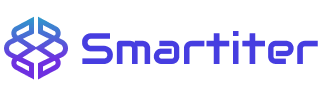For gamers, the frame rate is the invisible number that determines whether a game is going to feel fast and reactive or slow and unresponsive. Your hardware may think it’s operating at 60 FPS, but without tracking, that assumption is a false one. Frame rates are always changing and even slight drops impact immersion or competitive play. Fortunately, modern tools and controllers provide a better understanding of what’s truly occurring on your monitor than ever.
A Brief Guide to Construction Jobs
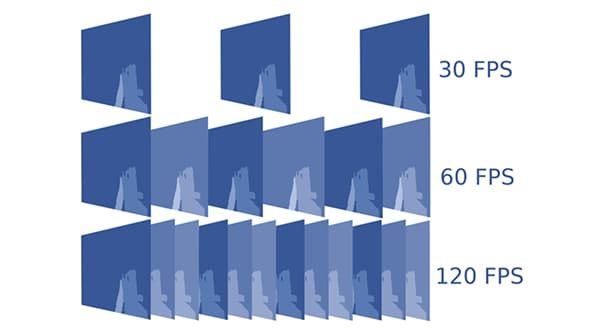
Why Frame Rates Matter
Frame rate refers to the rate a system is outputting images per second. 60 FPS is usually the standard of smooth play, but 120 or 144 FPS certainly has its advantage if it’s accompanied by a monitor that’s supported by it. But again then the issue is that games will occasionally not render output of what’s set in the graphics menu. Visual effects, background processes, or heat accumulations in a machine create spikes of drops. Without real data, you may not even notice until sluggish controls or stuttering cutscenes remind you something’s wrong.
Built-In Tracking Options
They offer frame counters with no downloads. Win + G in Windows opens Xbox Game Bar, and it has a live overlay showing of FPS along with CPU and GPU usage. Steam has a native FPS counter that is available to be enabled from settings and visible in a corner of the game-play window.
Console gamers are more restricted, but certain new games have “Performance Mode,” which sacrifices resolution but provides higher frame rates. Integrated tracking on macOS is restricted, but developers utilizing Apple’s Metal framework can permit frame timing in testing. Most Mac gamers are presently utilizing overlays of third-party apps to meaningfully measure their performance.
Third-Party Software
When you need more information, you’re in the realm of third-party utilities. FRAPS is a vintage Windows program that estimates minimum, maximum, and mean FPS over a time interval but is at its best when bundled with veteran DirectX games. Higher-end utilities like MSI Afterburner, and RivaTuner Statistics Server do one better by offering not just FPS but frame times, GPULoad, and temperatures. It tells you whether or not your system is outputting frames in a consistent and predictable manner and whether it’s beset by latent stutters.
The hardware companies offer proprietary solutions as well. Both NVIDIA GeForce Experience and AMD Adrenalin include overlays that display FPS and system performance in real time. Being natively built for the GPU, these are more solid than general-purpose utilities.
In-Game Benchmark
A number of recent games have built-in benchmark modes which emulate heavy loads. Games like Cyberpunk 2077, Shadow of the Tomb Raider and Forza Horizon 5 executes scripted scenes that even determines average, minimum, and maximum frames per second. These tests are useful since they create a repeatable baseline. Changing graphical settings like ray tracing or texture detail and re-running the benchmark will precisely tell you how it will affect performance so you’re not guessing.
Balancing Settings for Stability
Keeping 60 FPS as consistent as possible is better than intermittently reaching higher numbers. That usually involves tweaking heavy settings like shadows, anti-aliasing, or ambient occlusion. Reducing those can free enough resources to make the game play more smoothly. Closing non-essential background programs, particularly browsers or recording programs, prevents stray drops. Looking at FPS while you make adjustments lets you make sure changes indeed make things smoother to play.
More Than Just Numbers
Raw frame rates are rarely the whole story. Stuttering, input lag, screen tearing may appear regardless of whether your FPS counter may be showing solid numbers. Such issues can be solved with video technologies such as NVIDIA G-Sync and AMD FreeSync, which synchronize the monitor refresh rate to the output of a GPU, removing mismatches between the two. The combination of these features along with attentive monitoring of FPS will make your system to feel silky rather than to sound good statistically.
Final Thoughts
Arriving at 60 unconfirmed is like estimating boat speed—close is not sufficient. Third-party overlays, internal timers, game benchmarking, and carefully tuned settings yield a transparent and honest performance measurement. That information is more than ego-stroking braggadocio but more informative in tweaking your system for consistency and comfort. Frames per second do matter, and a conscientious return is the ultimate guarantee for totally seamless play.


Guess you like
-

Five AirPods Features That Make Everyday Listening Smarter and More Seamless
-

How to Protect Your Smart Home from Hackers in 2025
-

Your Complete AI Chatbots Encyclopedia Guide
-

Optimizing Business with Low-Cost High-Speed Internet Solutions
-

Real Ways to Fix Your Cell Signal When Your Phone Bars Disappear
-

What You Should Know If Gaming on MacBook Pro
Trending
-
 1
1Practical Diagnostics That Actually Work Before Your Next Router Purchase
-
 2
2A Bittersweet Return: Syberia Remastered Review
-
 3
3Electric Trucks Falter in the U.S. — The High-Stakes Struggle Behind the Wheels
-
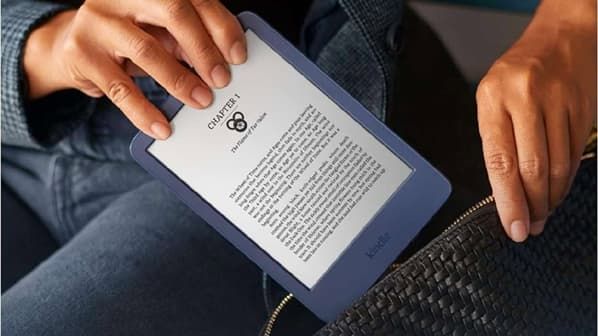 4
4Amazon’s New AI Tool Translates Kindle E-Books for Self-Published Authors
-
 5
5Stellantis, NVIDIA, Uber and Foxconn Unite on Level 4 Robotaxis
-
 6
6How to Upgrade Weapons and Workbenches in ARC Raiders